This article explains how to create, edit, and delete user accounts.
To manage the user accounts, navigate to the “Users” tab from the admin dashboard.
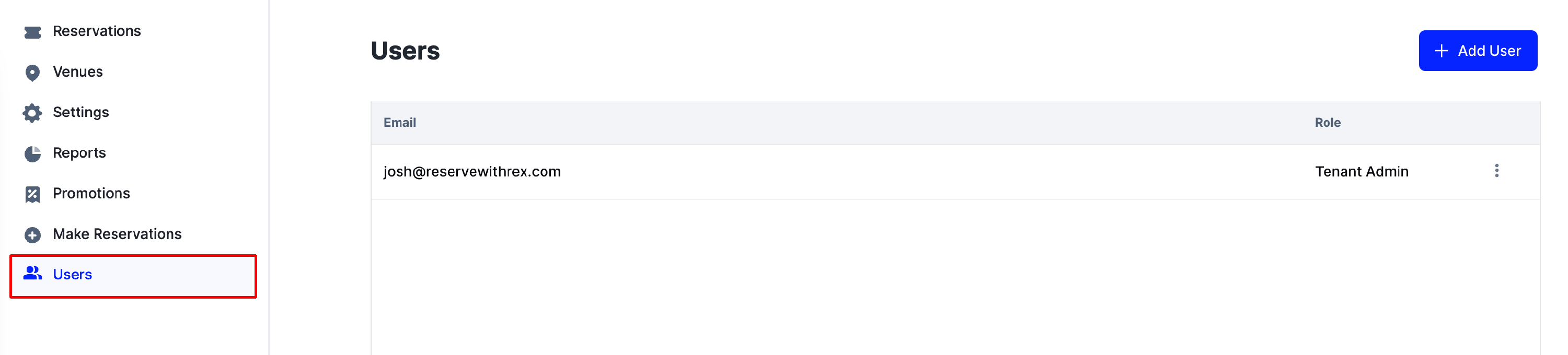
From the Users tab you will see a list of all active users and their role (Tenant Admin OR Admin).
Tenant Admin - Can create, edit, and delete user accounts
Admin - Can NOT create, edit, and delete user accounts
Only Tenant Admins can manage user accounts. If you are not a tenant admin, you can have a tenant admin within your company upgrade your role.
Create a User Account
From the “Users” tab click on the blue Add User button.
A dialog box will open asking you to enter an email address, password, and assign a role for the new user account.
Once completed, click the Save button to create the new account.
To login to the new account, go to app.reservewithrex.com and use the same email and password.
Change Password
If you need to change your password, click on the three dots to the right of the administrator name. Click Edit and follow the prompts to change the password. Click Save, the new password will override the existing password.
If you have Forgotten your password and can not access the admin dashboard you can use the Forgot Password link on the sign in page.
Change Admin Role
To change the role of an administrator, click on the three dots to the right of the administrator name. Click Edit and select the role you wish to assign. Click Save.
Delete an Administrator
To delete an administrator and revoke their access to your reservation dashboard, click on the three dots to the right of the administrator name. Click Delete and select the role you wish to assign. Click Save.