This article explains how to connect REX reservations to your Mailchimp audience.
First, you will need to find your Mailchimp ID and API keys.
Find list ID and API Keys
Once you have found the List ID and API Keys, head to the REX Dashboard. Go to Settings -> Integrations
Find the box titled "Mailchimp." Paste the Audience ID and API Key into the text fields and click Save Changes.
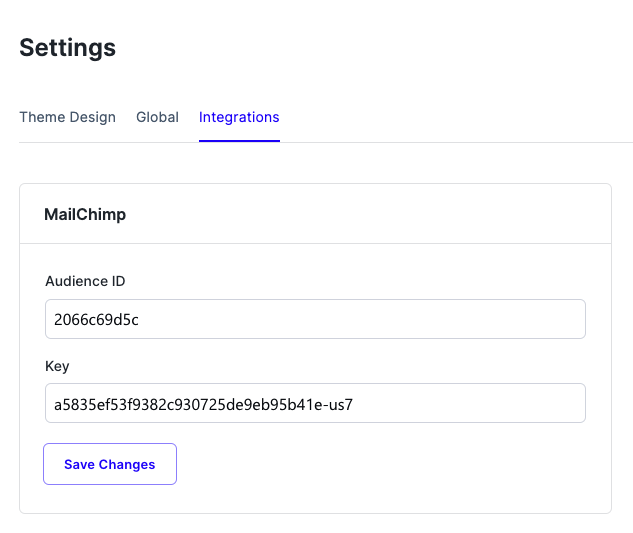
Next, head to your Mailchimp Account
Audience -> Settings -> Audience filed Merge Tags
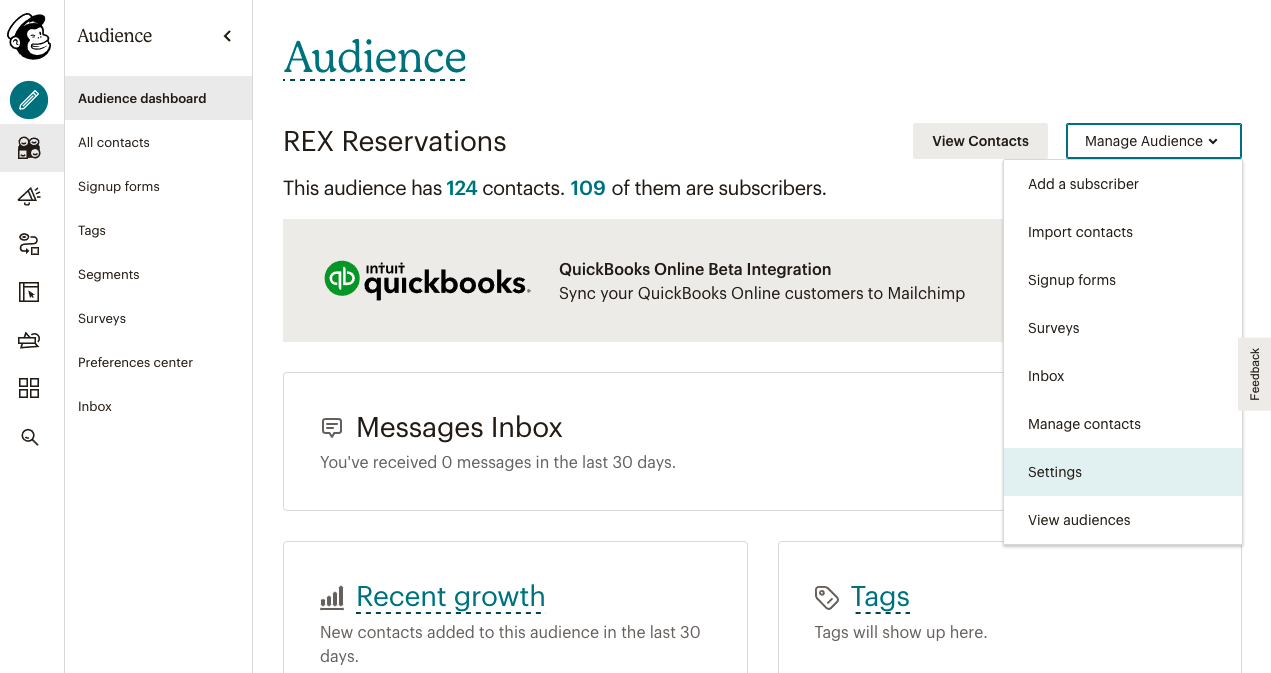
You will need to add these 3 fields to your list:
1. Venue Options
- Type is Drop Down
- Name it "Venue"
- Add your location or venue name as an option (i.e "Los Angeles"
- If you have multiple venues add them all (click the + icon to add more options)
- Change the Merge tag to "VENUE"
2. Reservation Date
- Type is Date
- Name it "Reservation Date"
- Change the merge tag to "RDATE"
3. Party Request Date
- Type is Date
- Name it "Party Request Date"
- Change the merge tag to "PDATE"
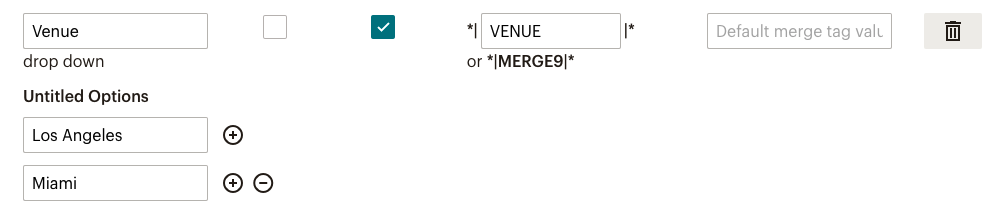
Go back to your REX dashboard
Venues -> Specific Venue -> Integrations -> MailChimp
Turn the MailChimp integration "On" by clicking the toggle so it turns blue.
In the text box titled "Mailchimp venue Location" enter the name of the venue to match the option under Venue Options. In our example above this was "Los Angeles"
Click Save
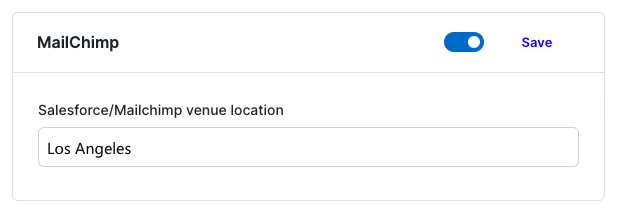
**If you have multiple locations repeat this for each Venue**
If you are still in test mode make a test reservation and check to make sure it comes through to Mailchimp. If you are live, wait for a reservation to come through and go check Mailchimp to make sure it synced.