Admins have the ability to make a reservation on a guest's behalf using the admin dashboard. This is useful when a guest calls in to make a reservation or for walk-ins.
An admin can collect the necessary information, and successfully book the reservation so that all your reservations are in one place.
In this article you will learn how to:
Make a Reservation
To make a reservation using the admin dashboard, login to your admin account and click on the Make Reservations icon on the left sidebar.
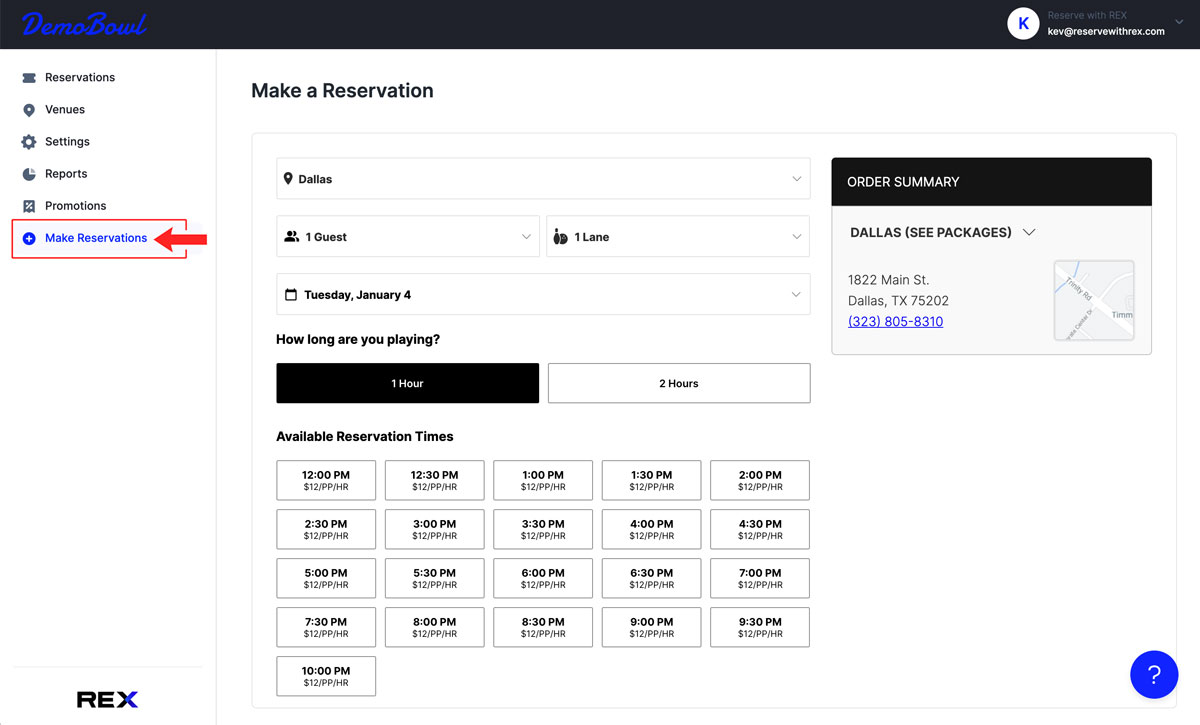
From here you will be prompted to input the reservation details including the location, number of guests, date, duration, and time. Once that info is collected, click continue.
Next, you will be asked to provide the email, name, and phone number of the person for who the reservation is for. You can also select the occasion if you wish.
The final step is payment. You can manually input the credit card details to finalize the reservation.
If you are making a reservation for a guest using the phone, we recommend staying on the phone until the guest receives their confirmation email.
If for any reason, a guest does not receive their confirmation email, here is how to resend it.
Skip Payment
If you prefer to collect payment in-venue you can select the Skip Payment option. This will allow you to complete the booking without collecting any payment online. Venues will then be responsible for collecting payment in person when the guest arrives for their reservation.
Use Host App
The host app is a visual and convenient way to deal with reservations, view this article to see how to use it